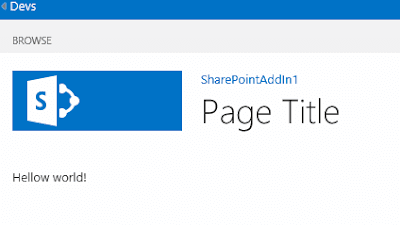There are a
lot of articles in internet about it (like this on msdn: https://technet.microsoft.com/en-us/en-en/library/fp161236.aspx),
but in my one I will share my own experience of full cycle which begins with configuration
of servers and ends with deploying first app.
1. Configuration of DNS server.
We have two virtual servers in our development environment:
- Domain controller (DC), Domain name - dev.com
- SharePoint 2013 server (SP2013)
On DC server in DNS Manager I added
a) New Host(A or AAAA) on dev.com with the same IP address:
b) New Alias (CNAME) on dev.com like this:
a) New Host(A or AAAA) on dev.com with the same IP address:
b) New Alias (CNAME) on dev.com like this:
2. I configured SharePoint 2013 farm by Power Shell script below:
3. Next, I created a simple SharePoint 2013
add-n app «Hellow word» and deployed it on my dev site collection.
Add-PSSnapin "Microsoft.SharePoint.PowerShell"
$appDomain =
"apps.sp2013.dev.com" #your domain
$appPrefix =
"app"
$accountName =
"dev\spfarm" #login for pools
$accountPassword = "*********"
#password
net start spadminv4
net start sptimerv4
Write-Host
"Start" -foregroundcolor
"green";
$existedAppDomain
= Get-SPAppDomain
$existedAppPrefix
= Get-SPAppSiteSubscriptionName
if
(!$existedAppDomain
-or !$existedAppPrefix)
{
if (!$existedAppDomain)
{
Set-SPAppDomain
$appDomain -ea:Stop
}
Get-SPServiceInstance
| where{$_.GetType().Name -eq "AppManagementServiceInstance" -or $_.GetType().Name
-eq "SPSubscriptionSettingsServiceInstance"}
| Start-SPServiceInstance
Get-SPServiceInstance
| where{$_.GetType().Name -eq "AppManagementServiceInstance" -or $_.GetType().Name
-eq "SPSubscriptionSettingsServiceInstance"}
$User
= $accountName
$account
= Get-SPManagedAccount -Identity $User -ea:Silently
if(!$account)
{
$PWord
= ConvertTo-SecureString
–String $accountPassword
–AsPlainText -Force
$Credential
= New-Object
–TypeName System.Management.Automation.PSCredential
–ArgumentList $User, $PWord
$account
= New-SPManagedAccount
-Credential $Credential
-ea:Stop
}
$appPoolSubSvc
= Get-SPServiceApplicationPool
-Identity SettingsServiceAppPool
if
(!$appPoolSubSvc)
{
$appPoolSubSvc
= New-SPServiceApplicationPool
-Name SettingsServiceAppPool
-Account $account
}
$appPoolAppSvc
= Get-SPServiceApplicationPool
-Identity AppServiceAppPool
if
(!$appPoolAppSvc)
{
$appPoolAppSvc
= New-SPServiceApplicationPool
-Name AppServiceAppPool
-Account $account
}
$appSubSvc
= New-SPSubscriptionSettingsServiceApplication
–ApplicationPool $appPoolSubSvc
–Name SettingsServiceApp
–DatabaseName SettingsServiceDB
$proxySubSvc
= New-SPSubscriptionSettingsServiceApplicationProxy
–ServiceApplication $appSubSvc
$appAppSvc
= New-SPAppManagementServiceApplication
-ApplicationPool $appPoolAppSvc
-Name AppServiceApp
-DatabaseName AppServiceDB
$proxyAppSvc
= New-SPAppManagementServiceApplicationProxy
-ServiceApplication $appAppSvc
Set-SPAppSiteSubscriptionName
-Name $appPrefix
-Confirm:$false
-ea:Stop
Write-Host
"End" -foregroundcolor
"green";
}Write-Host
"Registration Completed" -foregroundcolor "green";
But then I opened my deployed app I was prompted login and password multiple
times with a blank page at the end. I modified my registry the way of this
article described.
I tried open my app again, entered login and passport and 'voila' the
app was opened! But it was very strange:
4. To fix it I created an empty root
site collection on dev Web Application, that was all!